RF Analyzer
Table of Contents
Using AMD RF Analyzer
Installation
Download the AMD RF Analyzer from here. It supports Windows only.
Troubleshooting on Windows 11
The GUI will not open on Windows 11. This problem is due to the new Terminal introduced in Windows 11. Therefore, we need to change the Terminal to the legacy one.
Run Command Prompt as Administrator:
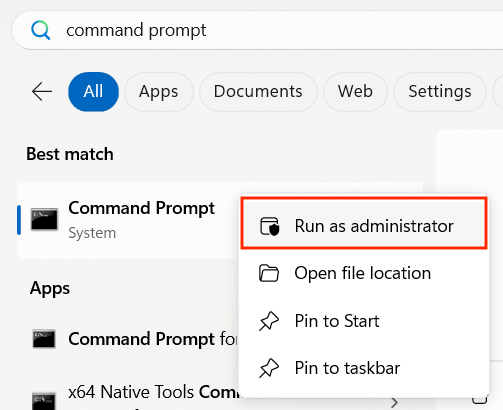
Right click on the header and select Properties:
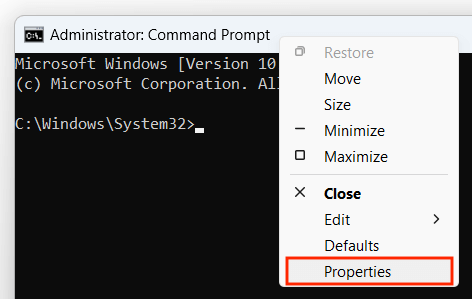
Check Use legacy console:

Restart the RF Analyzer and it should work now.
AMD provides an alternative solution but this has not been tested by the author.
Using PYNQ RF Analyzer
Import xrfdc to access RF data converter information:
import xrfdc
Now the RF data converter IP has the .IPStatus attribute. For example:
print(ol.rfdc.IPStatus)